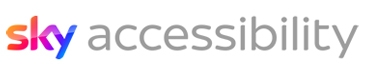Firefox

Firefox
Firefox guidelines
Firefox on Windows
Zoom
Firefox allows you to adjust the size of web page content. There are multiple methods available to do so.
- Go to the View menu and find the Zoom options. In this menu, there is also an option to apply zoom only to text.
- Press Ctrl + + (plus key) to zoom in.
- Press Ctrl + - (minus key) to zoom out.
- Press Ctrl + 0 (zero) to return to default size.
- Hold Ctrl and mouse scroll wheel up to zoom in.
- Hold Ctrl and mouse scroll wheel down to zoom out.
Firefox will apply the chosen zoom level to all web pages on that domain, for example all pages on sky.com
You can also press F11 to enter or exit Full Screen mode, or find the option in the View menu.
High Contrast Mode
Firefox is set up to automatically work with any high contrast themes you use on your device.
For example, at any time, you can press Left Alt key + Left Shift key + Print Screen to toggle high contrast on or off on Windows. This essentially inverts the colour scheme, giving you white writing on a black background.
Note: When switching this feature on, you may also need to select Yes in a dialogue box before it will take effect.
You can manage this setting and choose different themes by going to Start menu > Settings > Ease of Access > High Contrast.
Fonts & Colours
Firefox has a range of options available to customise fonts and colours.
Go to the Firefox menu and select Options.
Next, select Language & Appearance in the General panel of the dialogue box. Explore the options.
Add-Ons
Firefox allows you to download and install browser add-ons, similar to extensions in Chrome and Edge.
These are add-ons for the browser which change how it behaves or looks.
You can search online for Add-Ons, and manage them by selecting Add-Ons in the Tools menu.
Firefox on Mac
Zoom
Firefox allows you to adjust the size of web page content. There are multiple methods available to do so.
- Go to the View menu and find the Zoom options. In this menu, there is also an option to apply zoom only to text.
- Press Command + + (plus key) to zoom in.
- Press Command + - (minus key) to zoom out.
- Press Command + 0 (zero) to return to default size.
Firefox will apply the chosen zoom level to all web pages on that domain, for example all pages on sky.com
You can also press Command + Control/Option + F to enter or exit Full Screen mode, or find the option in the View menu.
Fonts & Colours
Firefox has a range of options available to customise fonts and colours.
- Go to the Firefox menu and select Preferences, or press Command + , (comma).
- Next, select Language & Appearance in the General panel of the dialogue box. Explore the options.
System Settings
Firefox works with and responds to operating system features including Zoom and colour invert.
Add-Ons
Firefox allows you to download and install browser add-ons, similar to extensions in Chrome and Edge.
These are add-ons for the browser which change how it behaves or looks.
You can search online for Add-Ons, and manage them by selecting Add-Ons in the Tools menu.
Firefox on Android
Text Size
Select the Menu button, usually to the right of the address bar. Next, select Settings, followed by Accessibility.
In this menu, you can switch on the option to ensure that websites inside Firefox will respect the system text size you have chosen.
System Settings
The Firefox app also works with and responds to operating system features including Magnification and High contrast.
Add-Ons
Firefox for Android also allows you to download and install browser add-ons, similar to extensions in Chrome and Edge.
These are add-ons for the browser which change how it behaves or looks.
You can search and manage them by selecting the Menu button, then selecting Add-Ons.
Firefox on iOS
Night Mode
Night Mode is a setting in the Firefox app which essentially inverts the colour scheme, giving you white writing on a black background.
To switch it on, select the Menu button at the bottom of the screen, then select Enable Night Mode.
Note: This is different to the Dark Mode theme, which is also supported, but only affects the menus and toolbars.
System Settings
The Firefox app also works with and responds to operating system features including Zoom, Large text, Smart invert and classic invert.